3 Ways to Unlock a Password-Protected Word File When the Password is Lost
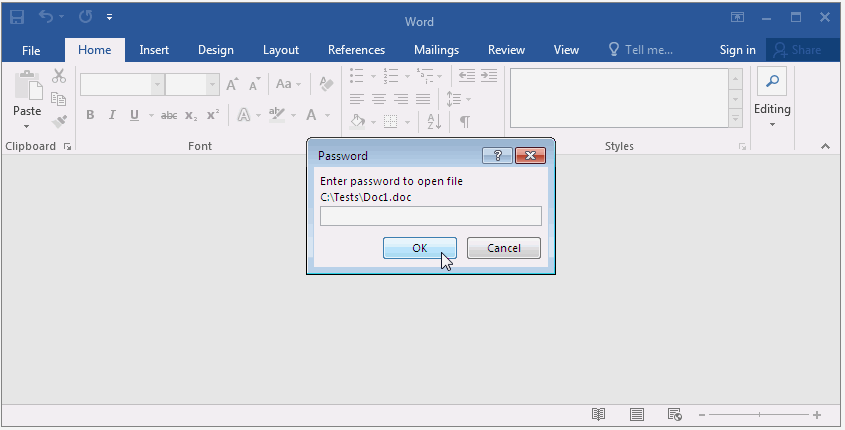
Did you know that a password-protected Word file (and Excel too) could be opened without knowing the password? Read this article to learn how to unlock a Word file without the password, when this is possible, and when you have to search for the password and how to speed up the search.
- Remove Word Protection without Password. How is that possible?
- Unlocking Word Files at AccessBack.com
- Unlock Word File with AccentOPR
- Decrypting Word files with Rainbow Tables
- ***
Ever since the first versions of Microsoft Office came into being the password protection feature has always been there. That is an awesome and useful option if you need to prevent unwanted access to your data. It ensures no one can open a file without knowing the password.
Honestly, that is a great feature. But only until you lose or forget your password.
That’s when password protection might become a huge trouble. The severity of that trouble depends on the version of Word format in which the file was saved:
- Microsoft Word 6-95. Passwords are found instantly no matter how strong they might be. It’s just that simple.
- Microsoft Word 97-2003. Brute force attack would be required to find that kind of password. However, you might just as well unlock such a file without searching for the password. And it’s just as simple.
- Microsoft Word XP-2003, Word 2007-2016. Sorry, but protection of those can’t be disabled without using the password. You will have to use a password recovery program (or, might as well type in all sorts of combinations one by one – it’s up to you). Your chances will depend on the complexity of password and speed of searching.
It has to be noted that we are not talking about trivial passwords, like password to modify, VBA password or a document structure password, as such passwords can be removed instantly in all versions of Word. This article is about strong protection that is Password to Open a document.
Remove Word Protection without Password. How is that possible?
Password protection consists in encrypting data using a password.
When we set a password, it is converted by Microsoft Office (hashing algorithms) into the so-called encryption key, which is then used to encrypt data. Later, when we open a protected file and enter the password, the program again converts it into the key and decrypts the data.
That is the basic operating principle of password recovery programs – they try all possible passwords till they find the right one.
But what if I told you that it’s not the password that need to be searched for, but the encryption key?
I guess you get the point, right? After all it’s the key that encrypts data, not a password.
So once you find the key, you’ll be able to unlock your Word file without finding the password.
Unfortunately, (or fortunately?) it only works for Microsoft Office 97-2003 files. This is the only format that uses a short encryption key – only 40 bits. A key of this length can be found in a super-short time.
There are 3 ways to do it.
Unlocking Word Files at AccessBack.com
Decrypt a password-protected Word (or Excel) file without installing any programs on your computer. You can do that using a special online service – AccessBack.com.
All you need is a browser and an email address.
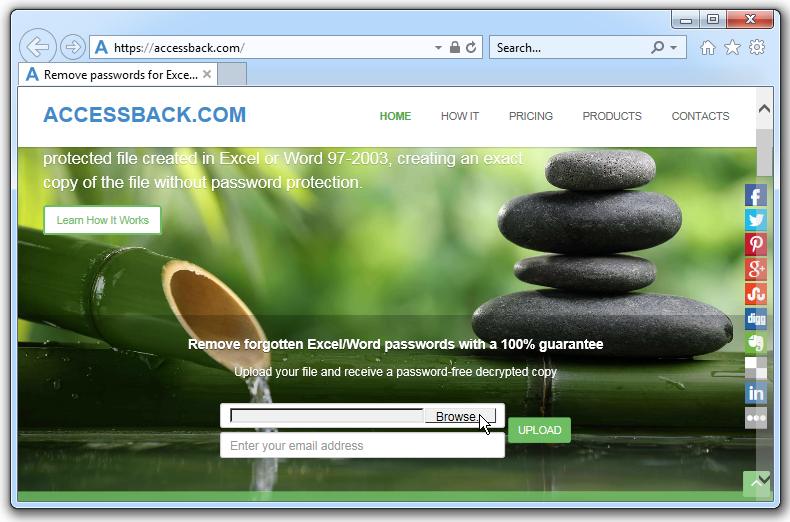
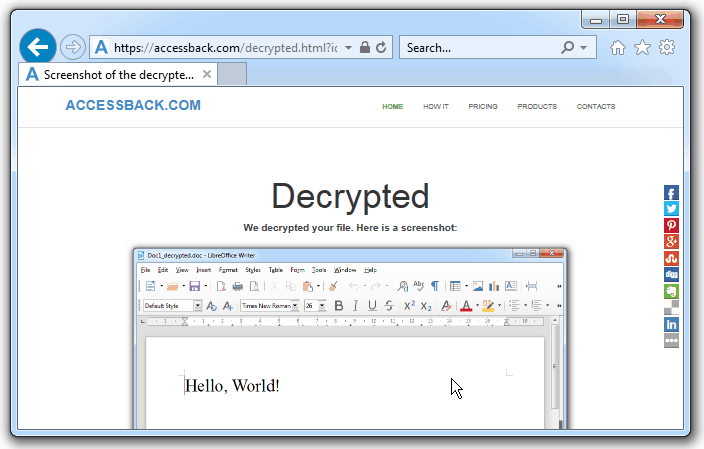
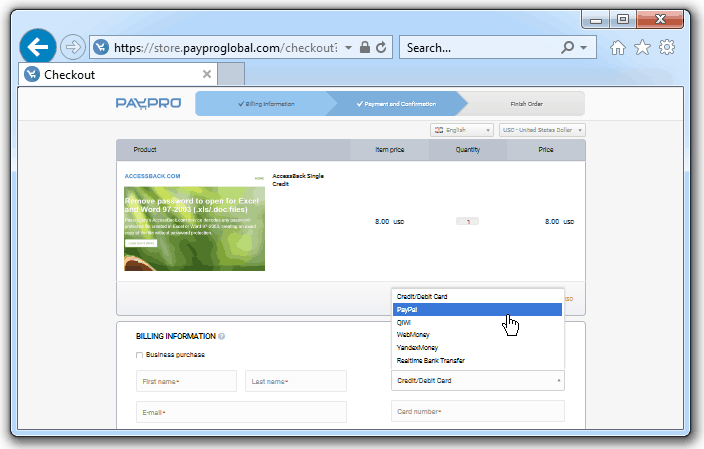

Of course you do remember that… AccessBack.com supports files with 40-bit encryption – Microsoft Excel/Word 97-2003, Adobe PDF 1.2.
Decrypt protected Word/Excel files onlineUnlock Word File with AccentOPR
Let’s assume you can’t or don’t want to upload your password-protected document to any online service, yet you need to get it unlocked without finding a password. Well, guess what? There is a perfect way out.
Accent OFFICE Password Recovery (AccentOPR) finds encryption keys for Word and Excel.
AccentOPR supports all versions of Microsoft Excel and Word. Along with searching for encryption keys the program recovers passwords of Microsoft Office 95-2016 files and supports GPU acceleration on AMD/NVIDIA graphics cards.
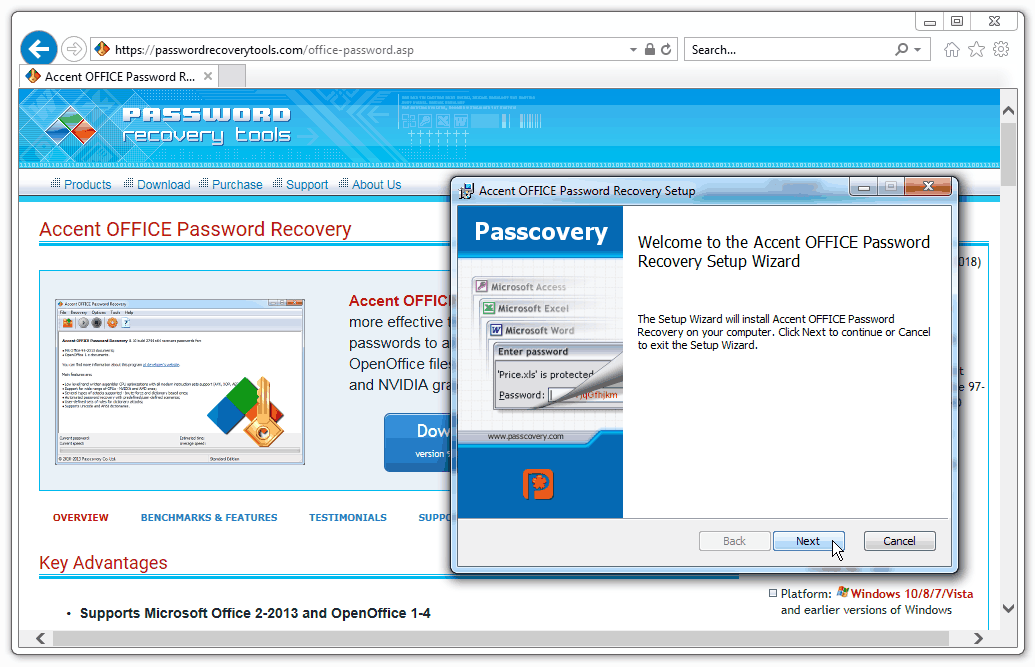
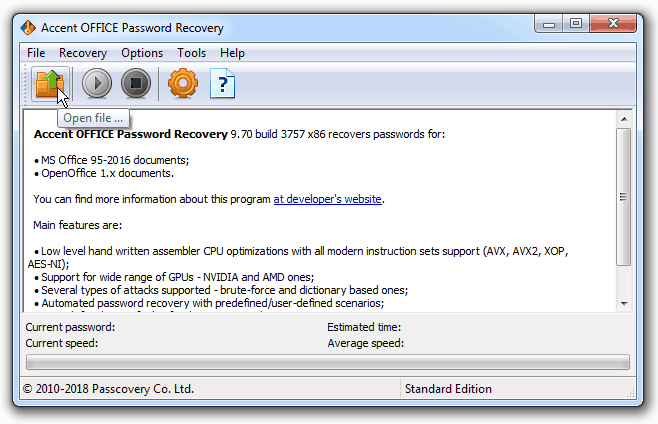
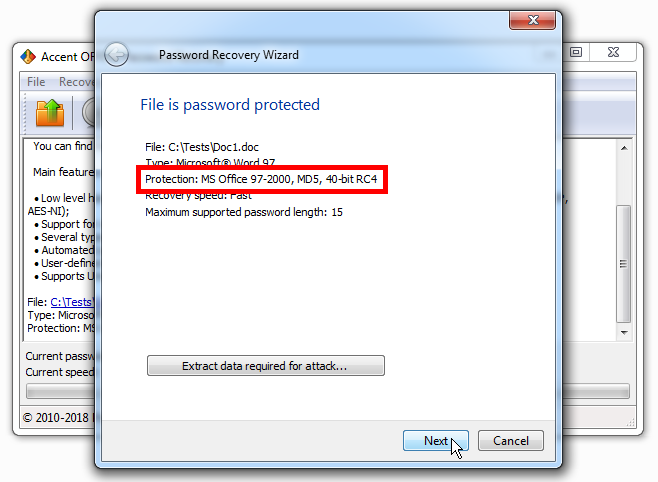
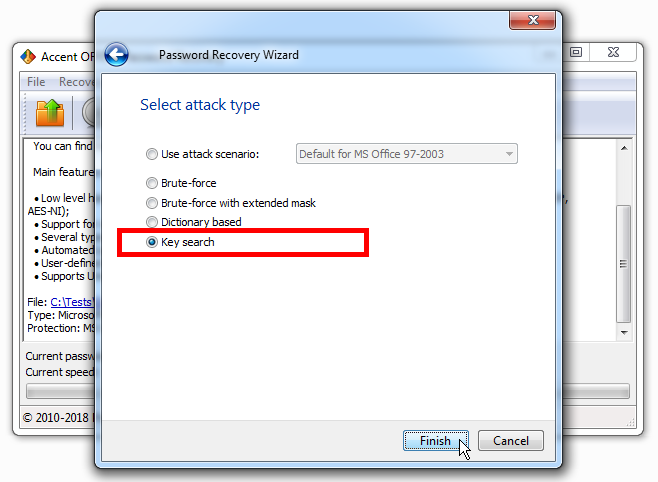
Now you might be thinking that it would take too long to process a range of 240 keys. But that’s not quite so. This range is a finite number of values and you can be sure the key is within this range. There is a 100% GUARANTEE your file will be unlocked no matter how strong the password might be. If you search for the password, the search time will increase proportional to the complexity and length of the password. The chances will also decrease.
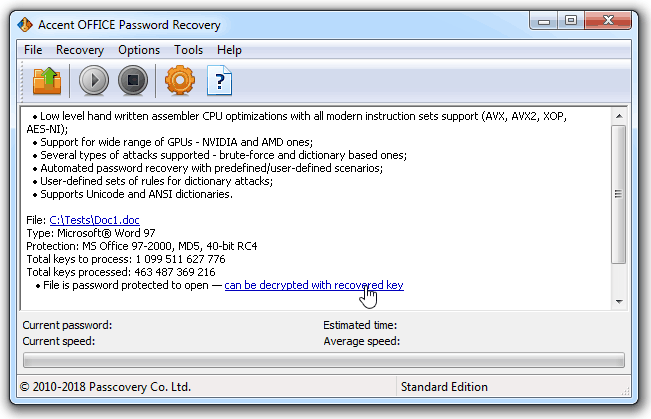
Decrypting Word files with Rainbow Tables
Online services for 100% guaranteed decryption of Microsoft Word/Excel files with 40-bit encryption employ the technology of the so-called rainbow tables. Rainbow tables contain “packs” of encryption keys. Using these tables when searching for the right key guarantees successful result. And the search takes only a few minutes even with an ordinary laptop..
And yet again, successful decryption does not depend on the complexity of the password. You do remember, we are not looking for the password?
Ready-made rainbow tables come along with the ultimate license for Passcovery Suite – a comprehensive solution to recover lost or forgotten passwords.
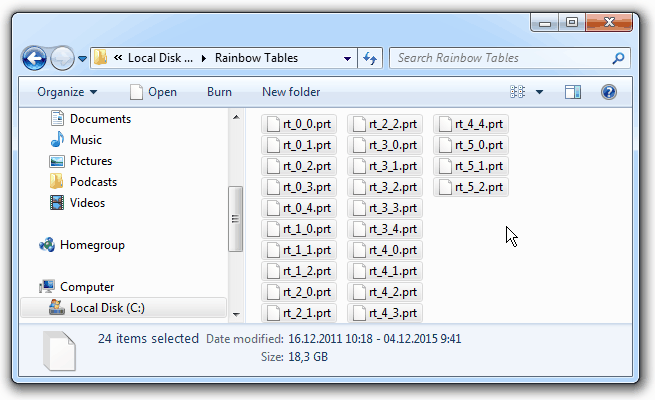
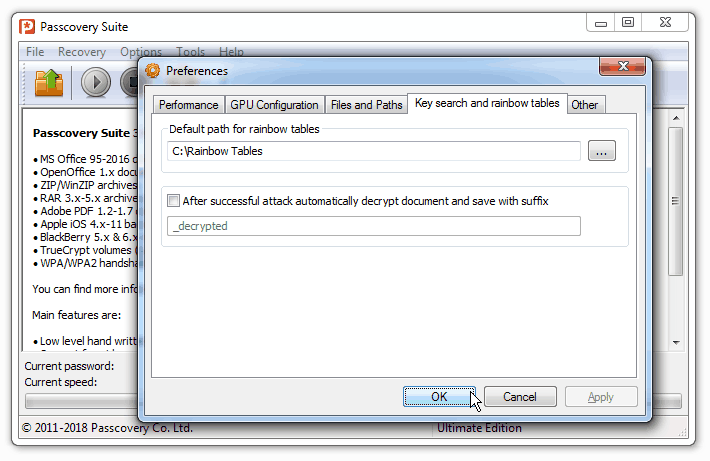
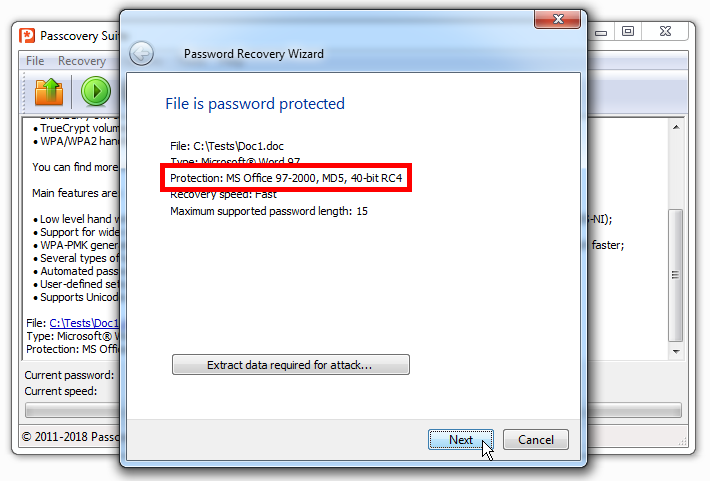
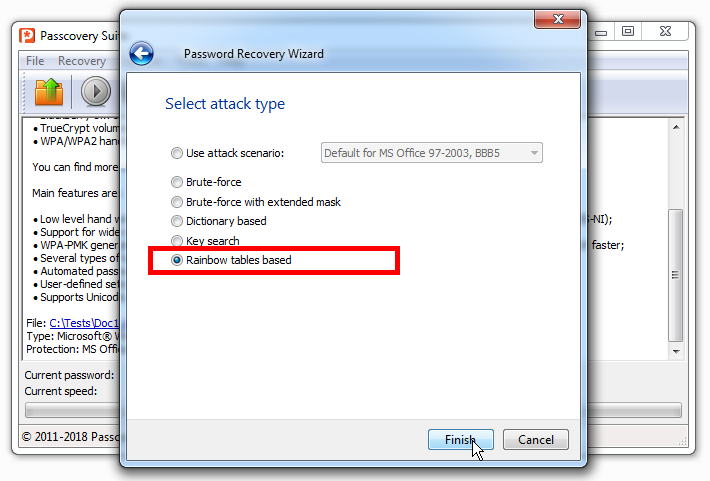
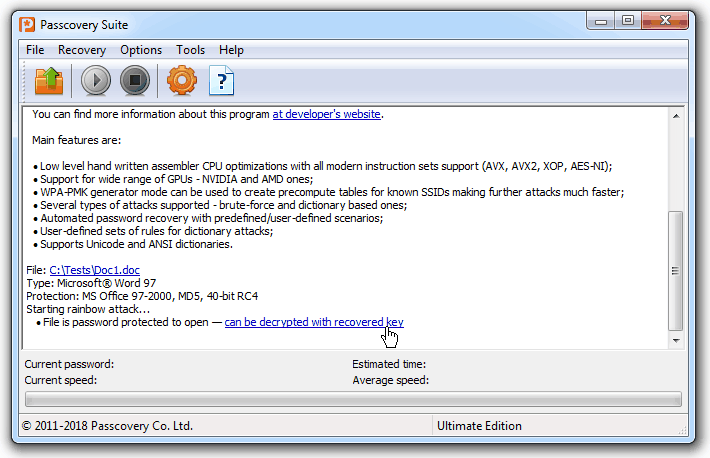
All Passcovery products (including Passcovery Suite) have a unified interface and the same password attack settings. So, having used one program, you’ll be well-prepared to use all of them.
Download Passcovery Suite for Windows x86/x64***
Starting with Microsoft Office 2007 password protection algorithms in Word and Excel have changed. They have become more stable. Therefore, the trick with guaranteed decryption of files without finding a password no longer works.
However, Word 97-2003 files (most of .doc format files) are still widely-used today. That means people are still likely to lose or forget the passwords. That makes the described above methods for unlocking Word files without finding a password still relevant.
Read more on how to recover “Password to open” and unlock Word/Excel XP-2016 files.